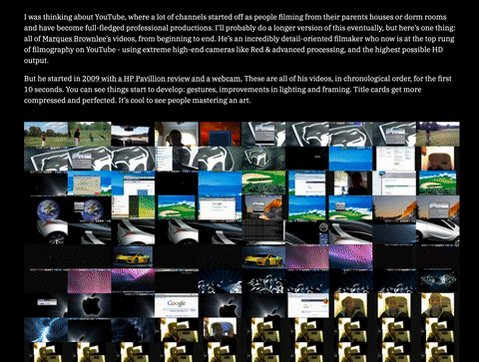
How to Screenshot on a N Hp Laptop: Mastering the Art in Seconds!
To take a screenshot on an HP laptop, press the “Print Screen” or “PrtSc” key on your keyboard.
Understanding The Different Methods
Understanding the different methods of screenshotting on an Hp laptop is essential. The first method involves using the Print Screen (PrtScn) button. This button enables you to capture the entire screen by simply pressing it. Another method is using Alt + PrtScn to capture the active window only.
Additionally, you can utilize the Snipping Tool, a built-in application in Windows, which allows you to capture specific areas. By opening the Snipping Tool, you can easily select the desired portion of the screen. Moreover, you can employ the Windows Game Bar to take screenshots during gameplay.
Enabling Game Bar on your Hp laptop will provide the option to capture screenshots effortlessly. Following these methods, you can easily capture screenshots on your Hp laptop without any hassle.
Credit: www.reddit.com
Customizing Your Screenshots
Customizing your screenshots on an HP laptop is a simple and efficient way to make the most out of your captured images. Modifying the default destination folder allows you to organize and access your screenshots easily. With the basic Paint application, you can edit and enhance your screenshots by adding annotations, highlighting important elements, or cropping unnecessary parts.
For more advanced editing options, consider using third-party editing software that offers a wide range of features and tools. From adjusting brightness and contrast to applying filters or adding text, these software solutions can take your screenshots to the next level.
By customizing, editing, and enhancing your screenshots, you can create visually appealing and informative images for various purposes. Whether it’s for work, school, or personal use, taking the time to personalize your screenshots can greatly improve their effectiveness.
Troubleshooting And Tips For Successful Screenshots
Having trouble taking screenshots on your N Hp laptop? Don’t worry, we’ve got you covered with this troubleshooting guide. Start by checking if the PrtScn key is functioning properly. If not, try updating your graphics drivers. Next, tackle any issues with the Snipping Tool by verifying its app settings or reinstalling/updating it.
Additionally, optimize the Game Bar for screenshot capture and adjust its settings accordingly. Finally, troubleshoot any Game Bar issues that might be preventing successful screenshots. By following these tips, you’ll be able to overcome the PrtScn not working issue and capture screenshots effortlessly on your N Hp laptop.
Frequently Asked Questions For How To Screenshot On A N Hp Laptop
How Do I Take A Screenshot On My Laptop?
To take a screenshot on your laptop, press the “Print Screen” or “PrtScn” button.
How To Take A Screenshot On Hp Laptop Without Print Screen Button Or Fn Button?
To take a screenshot without the Print Screen or Fn button on an HP laptop, use the Windows key + Shift + S shortcut.
What Are 3 Ways To Take A Screenshot On A Pc?
To take a screenshot on your PC, you can use the Print Screen button, the Windows key with the Print Screen key, or the Snipping Tool.
How Do You Screenshot On A School Hp Laptop?
To screenshot on an HP laptop in school, press the “PrtScn” key to capture the screen.
Conclusion
Capturing screenshots on an HP laptop is a simple and essential skill that can greatly enhance your productivity and communication. By following the step-by-step methods discussed in this blog post, you can easily screenshot on your HP laptop without any hassle.
Whether you prefer using the built-in Windows Snipping Tool, the Print Screen key, or the Windows + Shift + S shortcut, you now have a variety of options at your disposal. Additionally, don’t forget to explore the different ways you can edit and save your screenshots to suit your specific needs.
As technology continues to advance, being able to capture and share screenshots efficiently has become a valuable tool that can benefit individuals in various personal and professional settings. So, start practicing these techniques and elevate your digital communication to new heights with the power of screenshots!