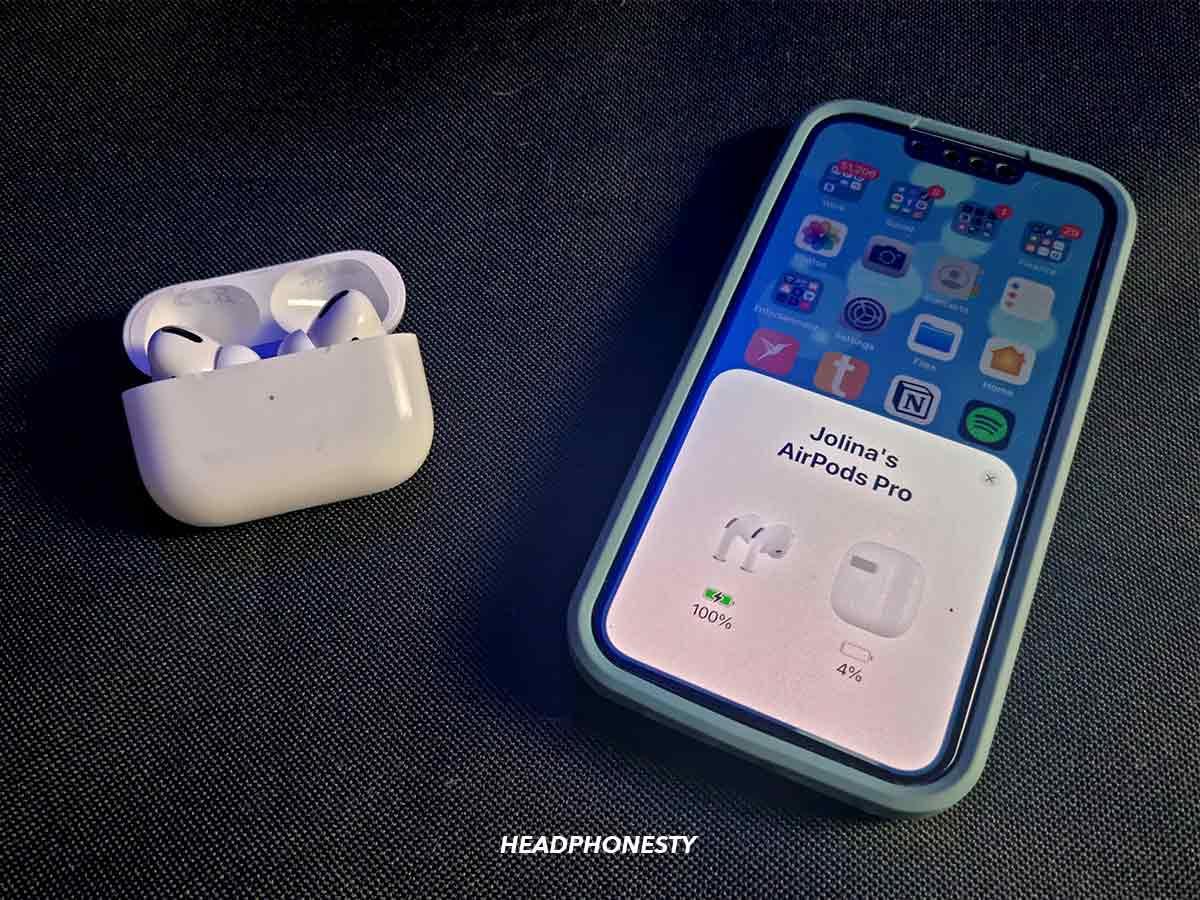
How to Easily Pair Airpods to Laptop: Ultimate Guide
To pair Airpods to a laptop, you need to open the Bluetooth settings and select your Airpods from the available devices. This will allow you to connect and use your Airpods wirelessly with your laptop.
Nowadays, Airpods have become incredibly popular due to their convenience and seamless integration with various devices. Whether you want to enjoy music, take phone calls, or listen to podcasts, Airpods offer a wireless solution that can be easily connected to your laptop.
We will guide you through the simple process of pairing your Airpods to your laptop, allowing you to take advantage of their fantastic features without any hassle. So, let’s dive into the step-by-step instructions for pairing your Airpods with your laptop.
Necessary Preparations
To pair Airpods to a laptop, there are necessary preparations that need to be made. First, make sure to check if your laptop is compatible with the Airpod models. Additionally, ensure that your Airpods are fully charged before attempting to pair them with your laptop.
By following these simple steps, you can enjoy a seamless connection between your Airpods and laptop, allowing you to listen to music or take calls effortlessly. Experience the convenience of wireless listening by properly pairing your Airpods to your laptop.
Step-By-Step Guide To Pair Airpods With Laptop
To pair your Airpods with your laptop, first, enable Bluetooth on your laptop. Then, open the Airpods case and put them in pairing mode. Next, locate the Airpods in the Bluetooth settings of your laptop and connect them. Once connected, optimize the audio settings for your Airpods to ensure the best sound quality.
Finally, you can adjust the volume and audio balance according to your preferences. Enjoy the convenience of using your Airpods with your laptop for an enhanced audio experience. So, follow these steps and start enjoying your Airpods with your laptop effortlessly.
Troubleshooting Common Pairing Issues
If you’re experiencing issues with pairing your Airpods to your laptop, there are a few troubleshooting steps you can take. First, try restarting both your laptop and Airpods. If that doesn’t work, you can try resetting your Airpods. Sometimes, there may be audio connection problems that prevent successful pairing, so double-check that your drivers and software are up to date.
Additionally, it’s worth ensuring that there are no conflicting Bluetooth devices that may be causing interference. By following these steps, you should be able to resolve any common pairing issues with your Airpods and laptop.

Credit: www.pcmag.com
Additional Tips And Recommendations
To successfully pair Airpods to your laptop, make sure you update the drivers and software regularly. It’s also crucial to keep your Airpods’ firmware up to date for optimal performance. Additionally, using recommended apps and programs ensures that you make the most out of your Airpods’ features.
By following these tips and recommendations, you can easily pair your Airpods with your laptop and enjoy a seamless audio experience. Keep in mind that regular updates and compatibility with recommended software are key to unlocking the full potential of your Airpods.
So, don’t forget to stay updated and explore the various features that your Airpods and laptop have to offer.
Frequently Asked Questions Of How To Pair Airpods To Laptop
Why Won’T My Airpods Connect To My Laptop?
AirPods may not connect to laptops due to compatibility issues. Ensure Bluetooth is enabled and the AirPods are in range and not connected to another device.
Can You Connect Airpods To A Windows Laptop?
Yes, you can connect AirPods to a Windows laptop.
Can I Connect Airpods To Hp Laptop?
Yes, you can connect AirPods to an HP laptop easily.
Why Aren T My Airpods Connecting?
AirPods may not connect due to issues with Bluetooth, low battery, or software glitches. Try resetting and re-pairing them, or contact Apple support for assistance.
Conclusion
Pairing your Airpods with your laptop has never been easier. By following the simple steps outlined in this blog post, you can seamlessly connect your Airpods to your laptop and enjoy wireless audio without any hassle. With the growing popularity of Airpods and laptops, knowing how to pair them is essential for a seamless multimedia experience.
Remember to start by enabling Bluetooth on your laptop and putting your Airpods in pairing mode. Then, locate your Airpods in the list of available devices on your laptop and click to connect. Once successfully paired, you can customize the settings and enjoy high-quality audio without any cords or wires.
So, next time you want to watch a movie or listen to music on your laptop, don’t forget to follow these steps to pair your Airpods. Say goodbye to tangled wires and hello to the freedom of wireless audio. Enjoy a convenient and immersive audio experience with your Airpods and laptop.